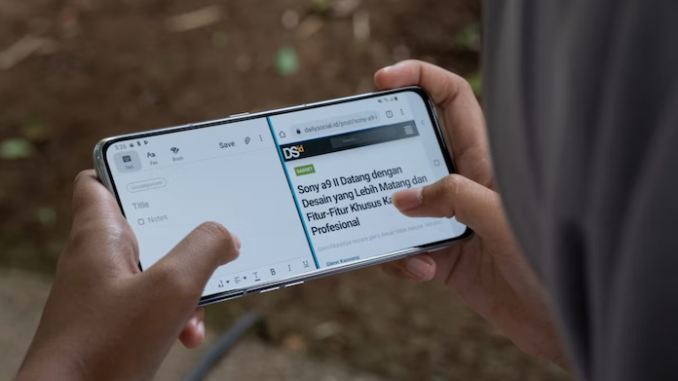
Master Android’s Split Screen Mode Like a Pro…How to Use Split Screen Mode on Android Like a Boss
Ever felt like you need more screen space while juggling multiple apps on your phone? Android’s split screen mode is here to save the day! With just a few simple gestures, you can view and use two apps at once. Here’s how to take full advantage of this feature and transform your multitasking experience.
Adjust Your Screen Space Like a Pro
You’re not stuck with a boring 50-50 split! Simply drag the dividing line between the two apps to give one more space. Need more room to watch a video but still want to keep an eye on another app? No problem, just slide the divider to adjust your view!
Use Landscape Mode for a Wider View
Switching to landscape orientation gives you more horizontal space to work with. This is especially useful for tasks like watching videos or editing documents, where that extra width can make all the difference.
Exit Split Screen Mode in Seconds
Ready to return to a single app? Just drag the divider line all the way to the top or bottom of the screen. Your phone will seamlessly switch back to full-screen mode for the app you’re focused on.
Drag-and-Drop Between Apps
Multitasking just got even better! Some apps support drag-and-drop functionality, allowing you to move items (like images or text) from one app to another. For instance, you can drag a photo from your gallery into an email without leaving split screen mode.
Why You Should Be Using Split Screen Mode
If you’ve never tried split screen mode, you’re missing out on one of Android’s most powerful features! Here are a few ways it can change the way you use your phone:
Boost Your Productivity
Split screen mode is a game-changer when you’re working on multiple tasks. Write a report while referencing a webpage, or reply to messages while attending a virtual meeting.
Entertainment and Efficiency Combined
No need to choose between fun and work! Watch a video while taking notes, or scroll through social media while keeping an eye on your calendar. It’s all possible with split screen.
Smooth Multitasking
From comparing products online to translating documents side-by-side, split screen mode makes multitasking on your phone faster and more convenient.
Conclusion: Become an Android Multitasking Pro!
Once you’ve mastered split screen mode, your phone will feel like an entirely new tool. It’s simple, effective, and will save you tons of time. Try it out today, and you’ll be multitasking like an Android expert in no time!
Now that you know how to activate and use split screen mode, what will you multitask on first? Let us know in the comments below!

Great